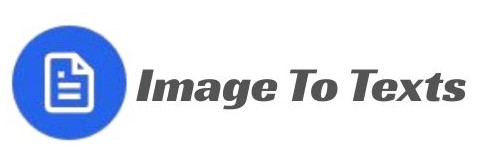How to Improve Accuracy When Extracting Text from Images
Extracting text from images (OCR) is incredibly useful — but accuracy varies widely. This guide gives practical, actionable steps to get the best results every time: from preparing the image to choosing the right tool and cleaning up the output.
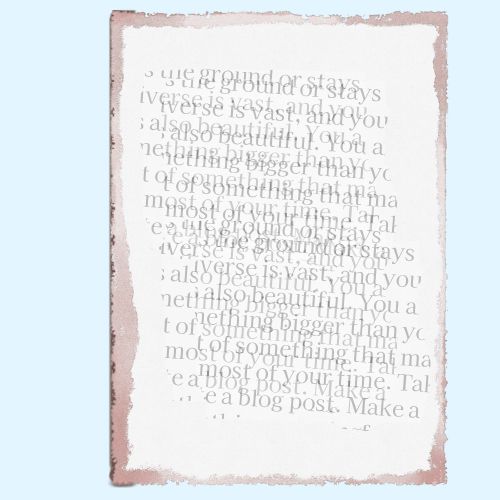
Why OCR accuracy varies
OCR (Optical Character Recognition) accuracy depends on three things:
- Image quality — resolution, lighting, contrast, skew.
- Text characteristics — font, size, spacing, orientation, handwriting vs printed.
- OCR engine & settings — language models, pre/post processing, dictionaries.
Fixing or optimizing each of these areas will quickly boost recognition quality.
Overview: The OCR pipeline (short)
Understanding the pipeline helps you know where to intervene:
- Preprocessing: Clean and prepare the image (deskew, crop, denoise).
- Recognition: The OCR engine reads characters.
- Postprocessing: Clean output (spellcheck, pattern fixes, layout recovery).
Practical tips to improve accuracy
1. Start with a high-quality image
- Aim for 300 DPI or higher for scanned documents. For phone photos, use the highest camera resolution available.
- Avoid heavy compression (JPEG artifacts harm OCR). Save as PNG or a high-quality JPEG when possible.
2. Optimize lighting and contrast
- Even, diffuse lighting avoids shadows and hotspots.
- High contrast between text and background is ideal. If the background is busy, crop tightly to the text area.
3. Straighten and crop
- Deskew images so text lines are horizontal. Most OCR engines perform better on straight text.
- Crop to remove irrelevant margins, photos, or clutter.
4. Reduce noise and normalize
- Apply noise removal to reduce speckles (use mild smoothing or morphological operations).
- Convert color images to grayscale before binarization if your tool benefits from it.
- Use adaptive thresholding or binarization when dealing with uneven lighting.

5. Choose the right language and character set
- Select the exact language(s) the text uses. Many OCR engines (Tesseract, commercial APIs) support multi-language recognition but choosing the right set dramatically improves accuracy.
- If text contains special symbols (mathematical notation, diacritics), pick an OCR engine or model that supports them.
6. Use the right tool for the job
Not all OCR engines are equal. Consider:
- Printed text (clean fonts): Tesseract, Google Cloud Vision, Microsoft OCR, and many web converters shine here.
- Complex layouts (columns, tables): Use tools with layout analysis (ABBYY, Adobe Acrobat, advanced APIs).
- Handwriting: Specialized handwriting recognition models or machine-learning APIs are necessary; general OCR struggles here.
- Many pages / batch jobs: Use command-line or API solutions that support batch processing and scripting.
7. Post-process intelligently
- Run spelling and grammar checks to catch misrecognized words.
- Apply pattern fixes (for example, if "0" and "O" are confused, apply context-based replacements).
- Use dictionaries or custom wordlists for domain-specific vocabulary (legal, medical, technical terms).
Common problems & how to fix them
Garbled characters (e.g., "rn" read as "m")
Fixes: Improve resolution, increase contrast, or use postprocessing rules to replace frequent mistakes.
Text in columns or tables
Fixes: Use layout-aware OCR tools or manually crop columns into single-column images before OCR.
Curved or rotated text
Fixes: Apply perspective correction and deskewing. For curved lines, advanced detection and segmentation are needed.
Handwriting
Fixes: Try handwriting-specific models or manual transcription. Hybrid workflows (OCR followed by human correction) are common.
Non-Latin scripts
Fixes: Ensure the OCR engine supports the script and train or supply language packs if available.
Tools & example commands
Below are a few practical options — choose based on budget and needs.
Open source: Tesseract
Tesseract is free and widely used. Example CLI usage:
tesseract input.png output -l eng --psm 3Notes:
-lselects language; install language packs as needed.--psm(page segmentation mode) affects layout assumptions — try modes 3, 6, or 11 depending on your document.
Cloud/commercial APIs
- Google Cloud Vision: strong for multi-language and structured text extraction.
- Microsoft Azure OCR: good layout analysis and handwriting support.
- ABBYY / Adobe: strong for complex layout and high-accuracy enterprise use.
Web converters and browser tools
Web tools are fast for one-off tasks. After preprocessing your image, try a reliable web converter to compare results quickly.
Quick checklist for best OCR results
- Capture at ≥ 300 DPI (or the highest resolution possible).
- Ensure even lighting; avoid shadows and reflections.
- Deskew and crop to the text area.
- Remove noise, convert to grayscale if helpful, and use adaptive thresholding.
- Select the correct language(s) in the OCR tool.
- Use a layout-aware engine for multi-column or tabular text.
- Run spellcheck/dictionary-based postprocessing on OCR output.
When to use a hybrid or manual workflow
If your documents are noisy, handwritten, or mission-critical (legal contracts, medical records), combine automated OCR with human review:
- Run OCR to get a first draft.
- Use a human reviewer to correct domain-specific terms and verify accuracy.
- Store corrected text as ground truth to train custom models later.
Conclusion
Improving OCR accuracy is mainly about one thing: preparation. A clear, well-lit, straight, and high-resolution image plus the right OCR settings and post-processing will dramatically reduce errors. For many users, following the checklist above and using a quality converter is enough to go from messy output to nearly perfect text.
Ready to try? Prepare your image using the tips above and run it through our highly advanced converter built with AI technology.