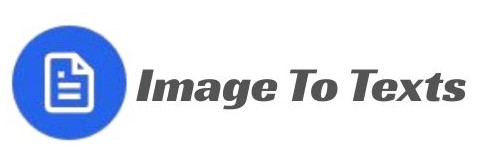How to Extract Text from Images on PC, Mac & Mobile
Need to copy text from a photo, screenshot, or scanned document? Thanks to OCR (Optical Character Recognition), you can quickly turn pictures into editable text without retyping.
This guide explains the best methods for Windows, macOS, iPhone, and Android, plus a free online option that works on any device.
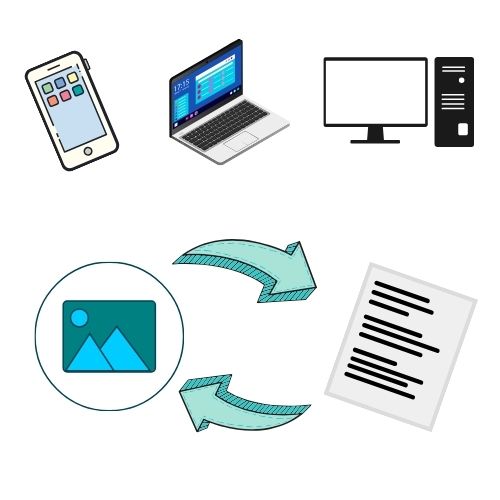
Why Use OCR?
OCR identifies letters and words inside an image and converts them into text you can edit, copy, or search. It’s useful for:
- Extracting notes, receipts, or documents quickly
- Converting photos into searchable PDFs
- Saving time compared to manual typing
Looking for a quick fix? Try our free online text extractor, which works in any browser.
Windows Methods
1. OneNote (free)
- Insert the picture into Microsoft OneNote.
- Right-click the image.
- Select Copy Text from Picture.
- Paste the text into Word, Notepad, or an email.
2. Google Keep
- Go to Google Keep.
- Upload your picture.
- Click the menu (three dots) → Grab image text.
- The extracted text will appear below the picture.
3. Online OCR Tool
Upload your file to online image-to-text tools and copy the result instantly.
Mac Options
1. Live Text in Preview (macOS Monterey+)
- Open the picture in Preview.
- Hover over the text until it highlights.
- Select and copy the text (Command + C).
2. Google Docs OCR
- Upload your picture to Google Drive.
- Right-click → Open with Google Docs.
- The text appears below the image in a new document.
3. Universal Browser Method
Use our OCR converter online—works on any Mac without installing software.
iPhone Guide
Using Live Text (iOS 15+):
- Open the Photos app.
- Select the picture.
- Tap the Live Text icon (bottom right).
- Drag to highlight text → Copy.
For older iPhones that don’t support Live Text, you can still upload your picture to any browser-based OCR service.
Android Solutions
1. Google Lens
- Open Google Lens or Google Photos.
- Select your picture.
- Tap Text → Copy text.
2. Samsung Gallery (Galaxy Devices)
- Open the image in Gallery.
- Tap the text extraction icon (T).
- Select text → Copy.
3. Online OCR
On any Android device, you can use a web-based OCR tool in Chrome to process your image.
Why to Use Online OCR
- Works on all devices (Windows, Mac, iOS, Android)
- Supports multiple file types (JPG, PNG, PDF, WEBP)
- Exports searchable PDFs
Online converters are especially helpful when you need a quick, no-install solution that works across devices.
FAQs
Can OCR read handwriting?
Some tools can, but results vary and often require manual correction.
Is OCR free?
Yes. Built-in tools like OneNote, Google Lens, and our browser tool are free to use.
Is my data safe?
With browser-based converters like ours, processing happens locally—your images aren’t stored.
Conclusion
Extracting text from photos is simple with modern OCR. Whether you’re on Windows, Mac, iPhone, or Android, you have reliable options.
For the fastest universal method, try our free online OCR tool to convert pictures to editable text in seconds.