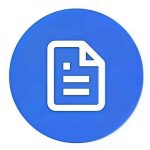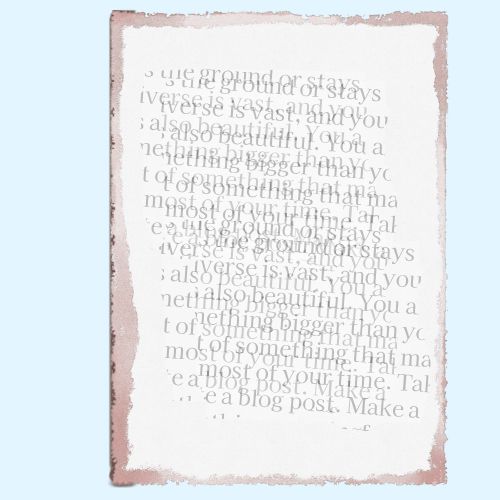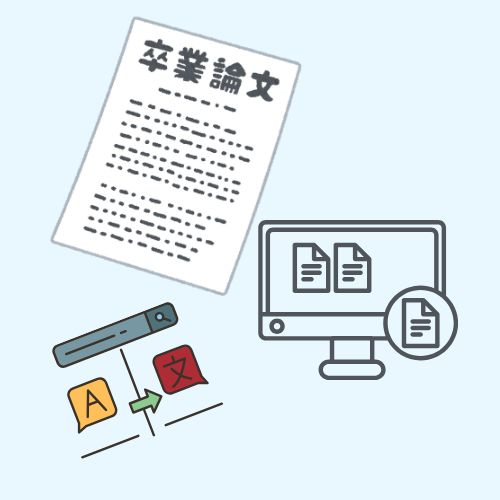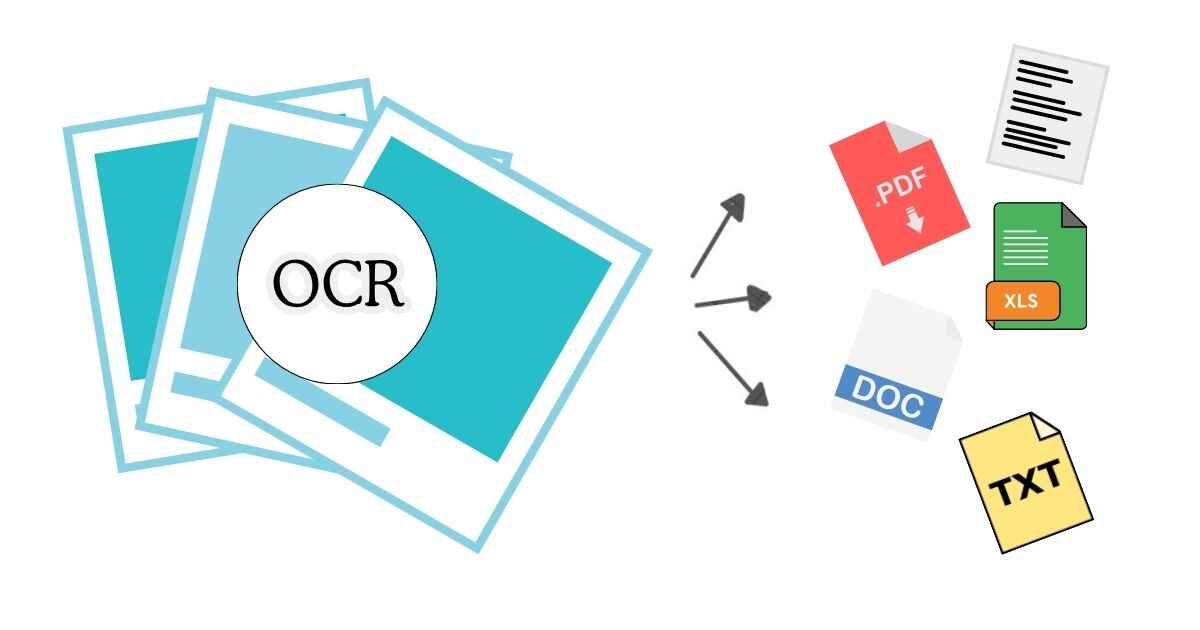
In today’s digital world, we deal with thousands of scanned files, images, handwritten notes, and screenshots — but what happens when you need to copy or edit the text from those images? That’s where OCR technology comes in.
OCR, short for Optical Character Recognition, is the technology that converts printed or handwritten text from images and documents into machine-readable digital text. From digitizing old books to extracting text from receipts or study notes, OCR plays a vital role in making information editable and searchable.
In this beginner-friendly guide, you’ll learn what OCR means, how it works, its types, benefits, and real-world applications — along with how modern AI tools like ImageToTexts.net are revolutionizing the process.
What Is OCR? (Meaning & Definition)
Optical Character Recognition (OCR) is a form of technology that identifies text inside digital images, scanned documents, or photos of text. It’s the bridge between visual information and editable data.
Simply put, OCR allows your computer or phone to “read” the letters and numbers visible in an image — and then convert them into a text file you can copy, search, or edit.
For example:
- You take a photo of a printed invoice → OCR turns it into editable Excel text.
- You scan an old book → OCR extracts the text into a Word document.
- You upload a handwritten note → AI OCR converts it into digital text.
👉 Try it yourself using our free Image to Text Converter.
How Does OCR Work? Step-by-Step Process
OCR might sound like magic, but it’s actually a combination of image processing, pattern recognition, and artificial intelligence. Here’s how it works:
1. Image Preprocessing
Before OCR begins, the image is cleaned and optimized:
- Adjusting brightness and contrast
- Removing background noise
- Cropping or straightening tilted scans
- Converting colored images into black and white for better clarity
This stage ensures that the text is clearly visible to the OCR system.
2. Segmentation
Next, OCR separates the image into recognizable parts:
- Text blocks → Lines → Words → Characters
Each letter or number becomes an individual object for analysis.
3. Character Recognition
This is the core step where machine learning models analyze patterns and shapes of each character:
- Traditional OCR uses template matching (fixed patterns).
- Modern AI OCR uses neural networks to recognize text across fonts, styles, and handwriting.
4. Post-Processing
Finally, the recognized text is corrected using dictionaries, language models, and grammar logic.
This is how OCR tools fix errors like confusing “0” with “O” or “1” with “l”.
💡 To learn how to get even better accuracy, read our guide on Improving OCR Accuracy.
Types of OCR Technologies
Not all OCR systems are the same. Here are the main types used today:
1. Simple OCR
- Recognizes printed text using pattern comparison.
- Works best for standard fonts and high-quality scans.
2. Intelligent Character Recognition (ICR)
- Designed for handwritten text recognition.
- Uses machine learning to adapt and improve over time.
- Example: Handwriting to Text AI.
3. Optical Mark Recognition (OMR)
- Detects checkboxes, bubbles, or marked areas — often used in surveys and exam sheets.
4. AI-Powered OCR (Deep Learning OCR)
- The latest and most advanced type.
- Uses AI and neural networks to handle complex fonts, layouts, and handwriting.
- This is the technology behind ImageToTexts.net, enabling accurate recognition across multiple languages.
Real-World Applications of OCR
OCR is used across industries, from education to banking to healthcare.
Here are some common examples:
- Digitizing documents: Convert paper archives into searchable PDFs.
- Invoice & receipt processing: Automate data entry in accounting software.
- Academic use: Convert handwritten lecture notes into editable digital text.
- Legal & government offices: Scan and organize case files efficiently.
- Mobile use: Extract text from screenshots, street signs, or documents instantly.
Explore more on Top Free Tools to Extract Text from Images.
Benefits of Using OCR Tools
Modern OCR brings both convenience and productivity to your workflow:
- Saves time: No manual retyping — extract text instantly.
- Increases accuracy: AI-powered models reduce human error.
- Boosts accessibility: Helps users with visual impairments access text via screen readers.
- Improves data management: Makes scanned files searchable and organized.
- Enhances collaboration: Share digital text easily across platforms.
👉 Try it free on ImageToTexts.net — no signup required.
Common Challenges in OCR (and How to Fix Them)
OCR accuracy depends heavily on input quality. Here are typical issues:
| Problem | Cause | Fix |
|---|---|---|
| Blurry images | Low resolution | Use 300 DPI or higher when scanning |
| Unusual fonts | Decorative or cursive text | Use AI-based OCR tools |
| Handwritten notes | Inconsistent writing | Use specialized ICR tools |
| Poor lighting | Shadows or glare | Retake photo in natural light |
For more accuracy tips, check our detailed article: Improve OCR Accuracy.
The Future of OCR: AI, Deep Learning, and Beyond
OCR has evolved from simple pattern-matching systems into intelligent AI-driven models that can read handwriting, tables, and even complex layouts. According to recent research on OCR accuracy, AI-based OCR significantly improves text recognition performance.
In 2025 and beyond:
- AI OCR uses transformer-based models similar to ChatGPT for context-aware text recognition.
- Multilingual OCR handles multiple scripts (Latin, Arabic, Hindi, Chinese, etc.).
- Real-time OCR allows instant translation and text extraction through cameras.
With tools like ImageToTexts.net, you can already experience this next generation of text recognition technology — right in your browser.
Conclusion
Optical Character Recognition has transformed how we interact with documents, images, and information. From digitizing books to automating office workflows, OCR bridges the gap between the physical and digital worlds.
Whether you’re a student, business owner, or professional, OCR makes your work faster, smarter, and paper-free.
💡 Try the power of AI OCR today:
👉 Use the Free Image to Text Converter to extract text from images, scanned PDFs, or handwritten notes instantly.
FAQ: Everything About OCR
Q1: What is OCR used for?
OCR is used to extract text from images, scanned PDFs, or handwritten documents, making them editable and searchable.
Q2: Is OCR 100% accurate?
No — accuracy depends on image quality, fonts, and lighting. AI-powered OCR tools like ImageToTexts.net achieve higher precision using machine learning.
Q3: Can OCR read handwriting?
Yes. Modern OCR systems (called ICR) can convert handwriting to text using deep learning. Try our Handwriting to Text AI.
Q4: Is OCR free to use online?
Absolutely. ImageToTexts.net offers free online OCR with no registration required.
Q5: What’s the difference between OCR and Image-to-Text?
OCR is the technology, while “image-to-text” is its application. Learn more in our Image to Text vs OCR guide.