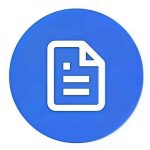Extracting text from images has become simple thanks to free OCR (Optical Character Recognition) tools available online. Whether you need to copy notes, digitize documents, or grab text from a screenshot, these tools make it quick and easy. Below, we list the top 7 free options you can try right away.
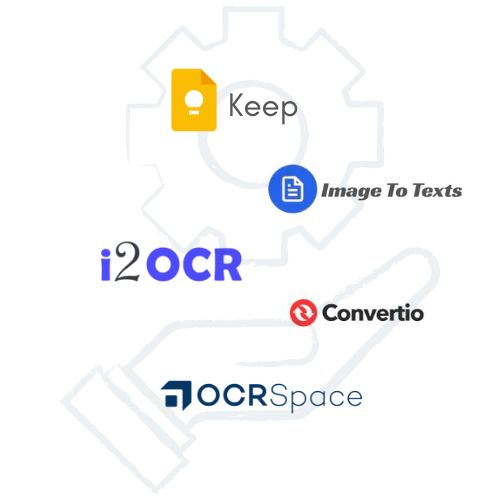
1. ImageToTexts.net (Recommended)
ImageToTexts.net is a simple yet powerful tool that lets you upload an image and instantly extract text online. It supports multiple image formats (JPG, PNG, GIF, BMP, WebP) and gives accurate results without requiring sign-ups.
- Pros: Fast, free, no login required, user-friendly interface.
- Cons: Requires internet connection.
Best for: Students, professionals, and everyday users looking for a quick solution.
2. Google Keep
Google Keep is a free note-taking app that doubles as a text extraction tool. Upload an image to a note, and select “Grab Image Text” to copy the text. It syncs across devices, making it handy for mobile users.
- Pros: Free, integrates with Google ecosystem, works on mobile and desktop.
- Cons: Limited formatting, best for short notes.
Best for: Quick note-taking and mobile use.
3. OnlineOCR.net
OnlineOCR.net is a long-standing web-based OCR service. It supports multiple languages and lets you download text as Word, Excel, or plain text. No registration is needed for occasional use.
- Pros: Supports many file formats, allows document conversions.
- Cons: Free version limits file size and number of pages.
Best for: Converting scanned PDFs and images into editable formats.
4. Free OCR (Free-OCR.com)
Free-OCR.com is a no-frills OCR service that requires no installation. Upload an image and quickly get the extracted text. It supports JPG, GIF, TIFF, and PDF files.
- Pros: Simple, no registration, supports PDF input.
- Cons: File size limitations, ads on the site.
Best for: Quick, casual OCR tasks without sign-up.
5. i2OCR
i2OCR is a free OCR service that supports over 100 languages. It allows unlimited uploads and provides results in text and Word format. Great for multilingual content.
- Pros: Unlimited usage, multi-language support.
- Cons: Basic interface, requires clean input images for best results.
Best for: Users working with different languages and scripts.
6. Convertio OCR
Convertio is primarily a file conversion platform, but its OCR feature is robust. You can upload images or PDFs and extract text into editable files. The free plan offers limited daily conversions.
- Pros: Clean UI, supports many output formats, works with cloud storage.
- Cons: Free plan limits conversions per day.
Best for: Occasional conversions with varied output needs.
7. OCR.Space
OCR.Space is a free OCR API and web tool that delivers good accuracy. It supports multiple languages and can handle screenshots, scanned images, and even mobile photos.
- Pros: Free to use, accurate results, developer-friendly API.
- Cons: Free plan has file size limits, occasional processing delays.
Best for: Developers and power users who may want to integrate OCR into apps or workflows.
Comparison Table
| Tool | Best Feature | Languages Supported | Limitations |
|---|---|---|---|
| ImageToTexts.net | Fast, no login | Multiple | Online only |
| Google Keep | Sync across devices | Multiple | Basic formatting |
| OnlineOCR.net | Exports Word/Excel | 40+ | File size/page limits |
| Free OCR | Supports PDFs | Multiple | File size limit |
| i2OCR | 100+ languages | 100+ | Basic UI |
| Convertio OCR | Cloud integration | 80+ | Daily limits |
| OCR.Space | Free API option | 20+ | Size restrictions |
Conclusion
Free online OCR tools make it easy to extract text from images without expensive software. For quick and reliable results, the tools listed above are excellent choices.
Want device-specific methods? See our step-by-step guide for Windows, Mac, iPhone, and Android. If you’re aiming for higher accuracy, check out our guide on improving OCR accuracy with practical tips and best practices.