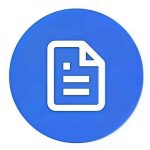Convert your handwritten notes into editable digital text instantly with our free Handwriting to Text AI tool — no software needed, just fast and accurate handwriting recognition!
Handwritten notes are great for capturing spontaneous thoughts, lecture highlights, or creative ideas — but managing piles of paper can be messy. With modern OCR (Optical Character Recognition), you can easily convert your handwritten pages into editable digital text.
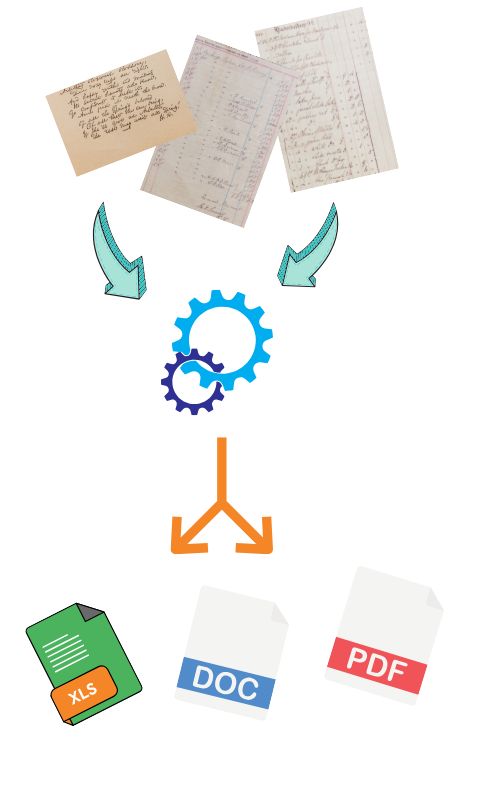
In this guide, we’ll show you how OCR works for handwriting, which tools perform best, and how to achieve accurate results — all without losing your original note’s style and meaning.
What Is OCR for Handwriting?
OCR (Optical Character Recognition) is a technology that scans an image and converts text into digital form. Traditional OCR focused on printed fonts, but modern AI-powered handwriting OCR can interpret diverse handwriting styles — even cursive or uneven notes.
If you’re new to OCR, you can explore our detailed comparison of Image to Text vs OCR to understand how these technologies differ in purpose and precision.
Why Convert Handwritten Notes to Digital Text?
There are many benefits to digitizing your handwritten notes:
- Easy editing: You can freely copy, paste, or format your converted text.
- Searchable content: Store your notes as searchable PDFs or Word files.
- Cloud sharing: Keep all your ideas accessible on any device.
- Better organization: Turn scattered notes into structured digital documents.
For example, if you want to create PDFs from scanned pages, try our Image to PDF Converter to preserve formatting perfectly.
How to Extract Text from Handwritten Notes Using OCR
1. Capture a Clear Image
Take a clean, high-quality photo of your handwritten note.
- Use natural light and avoid shadows.
- Keep handwriting clear and dark enough.
- A document scanner app usually gives the best results.
If you often handle scanned documents, our PDF to JPG Converter can help you extract pages and optimize them for OCR.
2. Upload to an OCR Tool
Choose a trusted OCR tool or mobile app that supports handwriting recognition.
Many web tools are free and require no installation. For example, you can check out our article on Top Free Tools to Extract Text from Images Online for recommended platforms.
3. Process the Image
Once uploaded, the OCR engine analyzes your handwriting and converts it into editable text. Some tools even recognize bullet points, lists, and paragraphs accurately.
4. Edit and Verify
Always review the converted text for minor errors, especially if your handwriting is stylized or slanted.
You can also use tips from our guide on Improving OCR Accuracy to get better results consistently.
Best Tools to Extract Text from Handwritten Notes
Here are some popular tools that perform well with handwriting OCR:
- Google Lens – Great for short notes and quick conversions.
- Microsoft OneNote – Built-in OCR for scanned handwritten pages.
- Adobe Scan – Converts handwriting into searchable text.
- Apple Notes (iOS) – Recognizes handwriting in digital notes.
- Online OCR tools – Browser-based options that don’t require software.
If you’re working with tabular handwritten data, our JPG to Excel Converter is perfect for extracting tables or structured lists directly into spreadsheets.
Tips for Better OCR Accuracy
- Write clearly and avoid cursive joins if possible.
- Use black or blue ink on white paper.
- Crop out unnecessary backgrounds before uploading.
- Use tools that support AI handwriting recognition.
These simple steps can make a huge difference — especially when paired with an OCR tool that’s trained for handwriting.
What You Can Do After Extracting Text
Once your handwritten text is converted:
- Save it as a Word document using our Image to Word Converter.
- Merge scanned pages into a single searchable PDF.
- Store and organize notes in cloud drives like Google Drive or Dropbox.
For more organization ideas, you can also read our guide on How to Copy Text from Images.
Final Thoughts
Extracting text from handwritten notes using OCR has become fast, accurate, and effortless. Whether you’re a student, researcher, or business professional, OCR can save hours of typing and keep your notes safely digitized.
Start scanning your handwritten pages today — and experience the freedom of searchable, editable digital text.
For more free OCR and image conversion tools, visit Image to Texts — your trusted platform for extracting and converting text from images effortlessly.