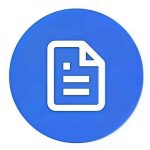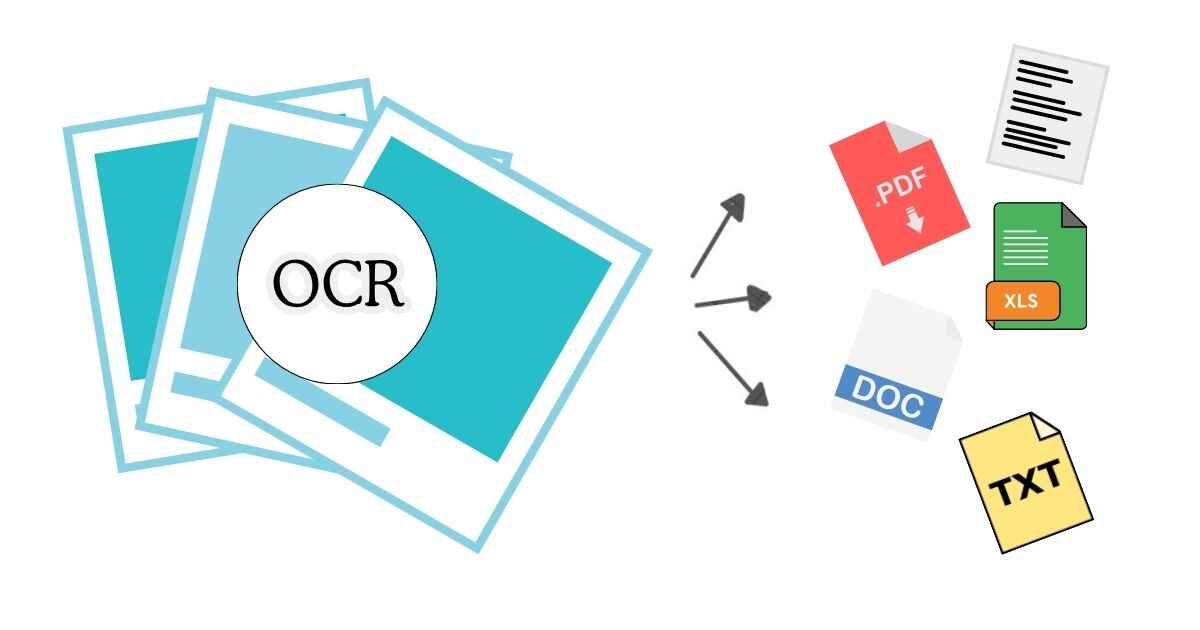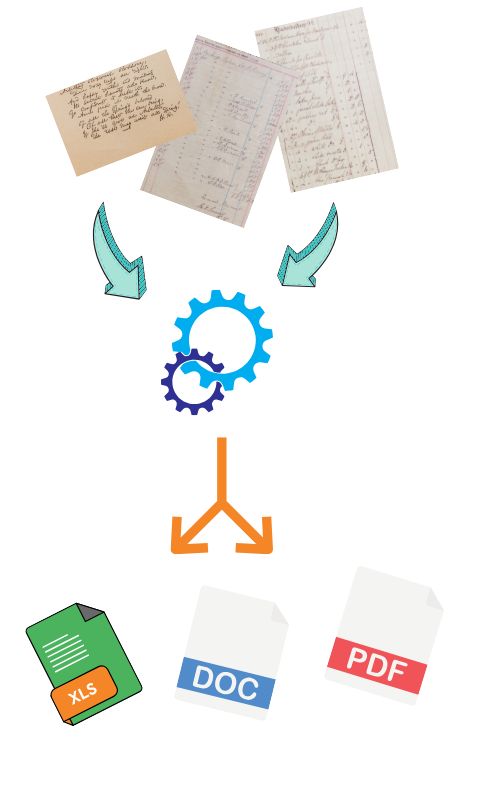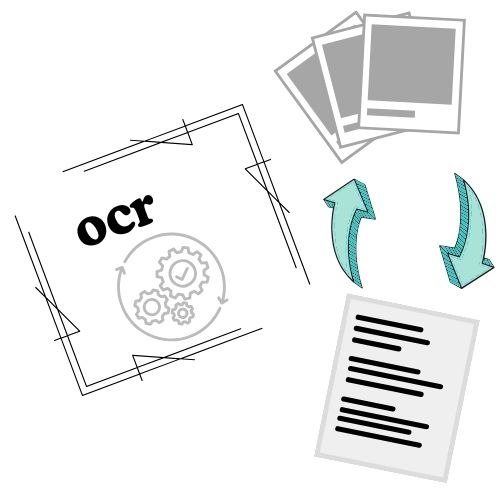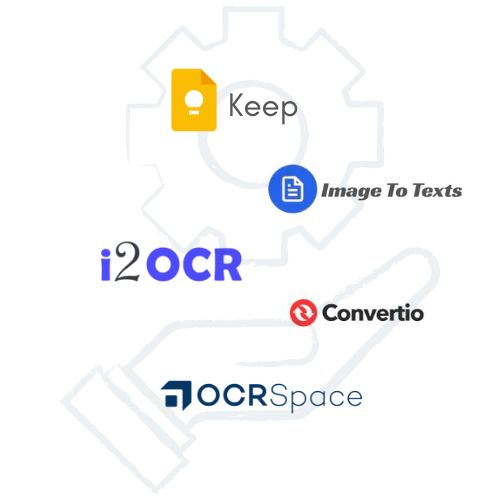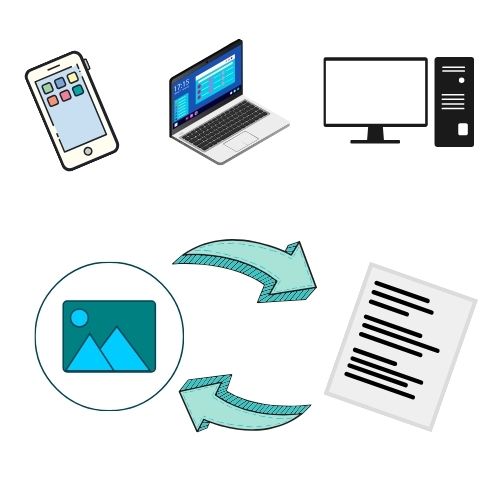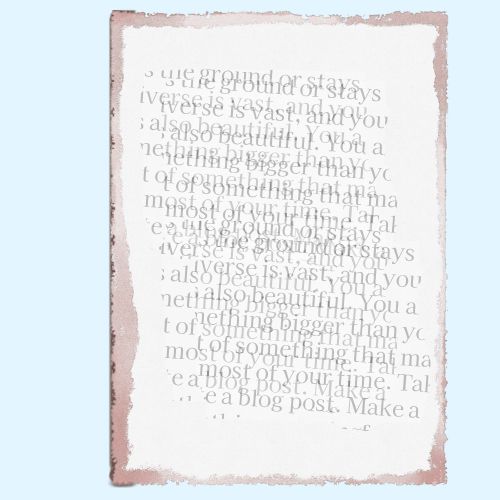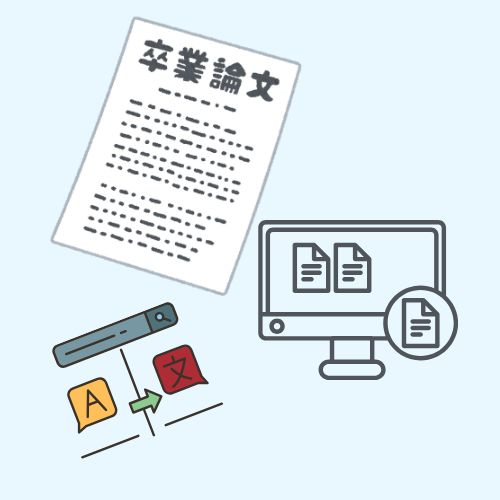Optical Character Recognition (OCR) technology has come a long way from basic text detection. Whether you’re converting scanned PDFs, extracting data from receipts, or digitizing handwritten notes, the OCR engine you use can make or break your results.
In this article, we’ll compare the three most popular OCR engines — Tesseract, Google Vision, and Azure OCR — to help you understand their strengths, limitations, and ideal use cases.
1. What Is an OCR Engine?
An OCR engine is the software that analyzes an image or scanned document and converts the visible text into machine-readable data.
If you’re new to OCR technology, you can first check out our full explanation in What Is OCR? — it breaks down how OCR works, from scanning to text extraction.
2. Tesseract OCR – The Open-Source Powerhouse
Tesseract is a free and open-source OCR engine originally developed by HP and now maintained by Google. It’s widely used by developers and researchers for text recognition tasks and supports more than 100 languages.
Pros:
- Completely free and open source
- Works offline
- Supports training custom data models
Cons:
- Requires image preprocessing for best results
- Slower on large or noisy files
If you use Tesseract and want sharper recognition, see our guide on how to improve OCR accuracy. You’ll learn how contrast, resolution, and file type affect performance.
3. Google Vision OCR – Cloud-Based and Intelligent
Google Vision OCR is part of Google Cloud’s AI suite. It uses deep learning to identify text from both printed and handwritten sources.
It’s ideal for businesses or users who want accurate, ready-to-use OCR through an API.
Pros:
- Extremely high accuracy
- Detects handwriting and multiple languages
- Integrates easily with cloud workflows
Cons:
- Requires an internet connection
- Usage costs increase with volume
If you just want to try text extraction without APIs, check our practical guide on how to copy text from images, or use the free Image to Word Converter to turn images into editable text online.
4. Azure OCR – Enterprise-Grade Accuracy
Azure OCR is Microsoft’s solution for large-scale OCR and document automation. It’s built into Azure Cognitive Services and supports both printed and handwritten text recognition.
Pros:
- Very reliable for business-grade automation
- Strong handwriting recognition
- Integrates with other Azure AI services
Cons:
- Paid API
- Can be complex for beginners to set up
If your workflow involves processing lots of documents, pairing Azure OCR with tools like the PDF to JPG Converter or Image to PDF Converter can simplify large-scale digitization.
5. Quick Comparison: Tesseract vs Google Vision vs Azure OCR
| Feature | Tesseract | Google Vision | Azure OCR |
|---|---|---|---|
| Accuracy | Good (depends on image quality) | Excellent (AI-based) | Excellent (enterprise-level) |
| Handwriting Recognition | Limited | Supported | Supported |
| Works Offline | Yes | No | No |
| Pricing | Free | Paid API | Paid API |
| Ideal Use Case | Developers, offline users | Cloud OCR, image analysis | Enterprises, automation |
6. Which OCR Engine Should You Choose?
Your choice depends on your goals and resources:
- Choose Tesseract if you’re a developer, researcher, or someone who prefers open-source tools and full control.
- Choose Google Vision if you need smart, cloud-based OCR that recognizes handwriting and multiple languages.
- Choose Azure OCR if you’re running large-scale enterprise applications that demand consistent, high-accuracy recognition.
If you prefer online, ready-to-use tools instead of APIs, visit our curated list of apps to extract text from images.
7. Final Thoughts
OCR is one of the most transformative AI technologies for both individuals and businesses. Tesseract, Google Vision, and Azure OCR each have unique strengths — from open-source flexibility to AI-powered precision.
For personal projects or small tasks, free web tools are often enough. You can copy text from an image instantly or explore our complete range of converters like the Image to Word Converter and Image to PDF Converter on ImageToTexts.net.