Want to copy text from photos, screenshots, or documents directly on your phone? Thanks to modern OCR (Optical Character Recognition) technology, it’s now easier than ever. In this guide, we’ll explore the top free mobile apps to extract text from images on both Android and iPhone devices.
1. Google Lens (Android & iOS)
Google Lens is one of the most powerful and accurate OCR tools available on mobile. It can instantly detect and copy text from any photo, signboard, or document with a single tap.
- Features: Copy text, translate instantly, search text in images, and scan QR codes.
- Pros: Fast, free, and deeply integrated with Android; works offline for simple tasks.
- Cons: Requires Google account and permissions for camera access.
Download: Available on Google Play Store and built into Google app for iOS.
2. Microsoft Lens (Android & iPhone)
Microsoft Lens (formerly Office Lens) is designed for scanning documents, whiteboards, and images into editable text or PDFs. It’s great for both personal and professional use.
- Features: OCR, document scanning, and integration with OneNote, Word, and OneDrive.
- Pros: High accuracy and strong integration with Microsoft 365 tools.
- Cons: Slightly larger app size; best results when logged into Microsoft account.
3. Text Fairy (Android)
Text Fairy is a simple Android-only OCR app known for its accuracy and ad-free experience. It supports over 50 languages and can convert scanned text into editable, searchable text.
- Pros: Completely offline, accurate, and lightweight.
- Cons: Limited sharing options; not available on iOS.
4. Adobe Scan (Android & iPhone)
Adobe Scan turns your phone into a powerful scanner that can recognize and extract text from receipts, forms, and documents. It automatically detects edges and enhances readability.
- Pros: Excellent image enhancement, integrates with Adobe Acrobat.
- Cons: Requires Adobe account; advanced features need a subscription.
5. CamScanner (Android & iPhone)
CamScanner has been a popular choice for scanning and text extraction for years. It uses AI to improve image clarity and supports multi-page scanning.
- Pros: Feature-rich, supports batch scanning and OCR in multiple languages.
- Cons: Some ads and premium features locked behind subscription.
6. Evernote (Android & iPhone)
Evernote isn’t just for note-taking — its built-in OCR feature automatically recognizes text in images and scanned documents added to your notes.
- Pros: Great for storing and organizing scanned content; syncs across devices.
- Cons: OCR is slower compared to dedicated apps; limited free tier.
7. PhotoScan by Google (Android & iPhone)
PhotoScan by Google is designed for digitizing printed photos, but its output pairs perfectly with OCR tools like Google Lens to extract text easily.
- Pros: Perfect for preserving photos with glare-free scans.
- Cons: Doesn’t include OCR directly; needs a follow-up OCR tool.
Final Thoughts
These mobile OCR apps make it effortless to extract text from images on the go. Whether you’re capturing handwritten notes, scanning printed documents, or translating foreign text, each app offers unique benefits. For quick online conversions, try our free Image to Text Converter for accurate and instant results.
FAQs
Which is the best free app to extract text from images?
Google Lens is among the best free apps for extracting text from images on Android and iOS devices.
Can I extract text from images offline?
Yes, apps like Text Fairy allow offline OCR without requiring internet access.
Are mobile OCR apps safe to use?
Yes, well-known apps like Adobe Scan, Microsoft Lens, and Google Lens are safe. Avoid lesser-known apps that request unnecessary permissions.
Can I extract handwritten text from images?
Yes, though accuracy depends on handwriting clarity. Tools like Adobe Scan and Microsoft Lens perform well for neat handwriting.
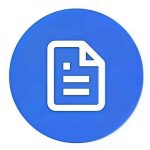
Leave a Reply